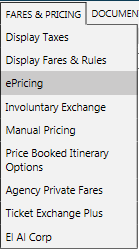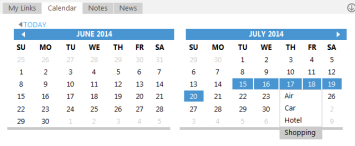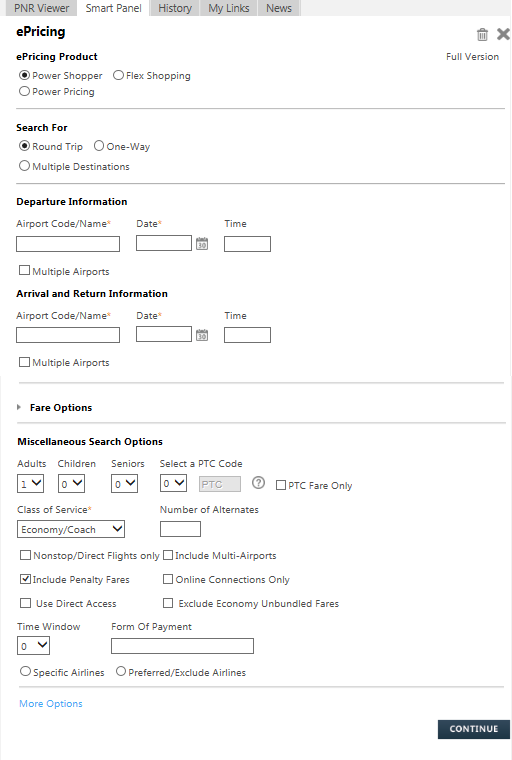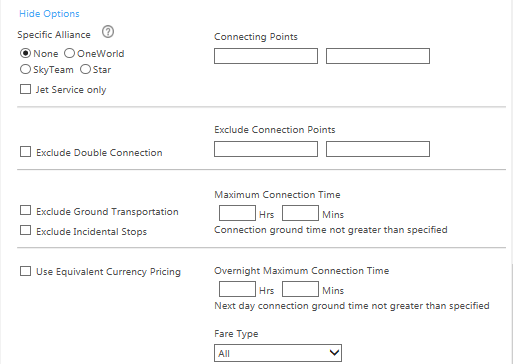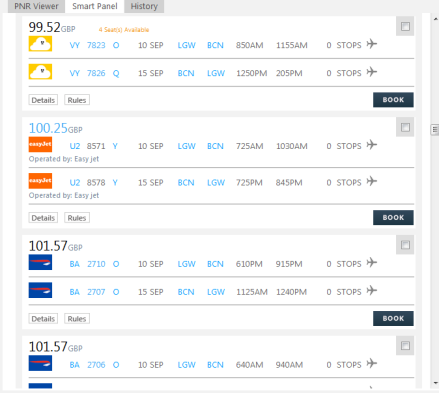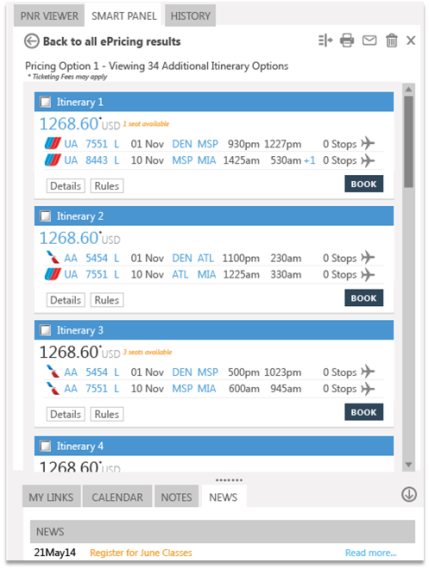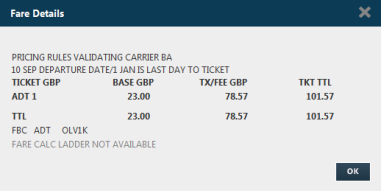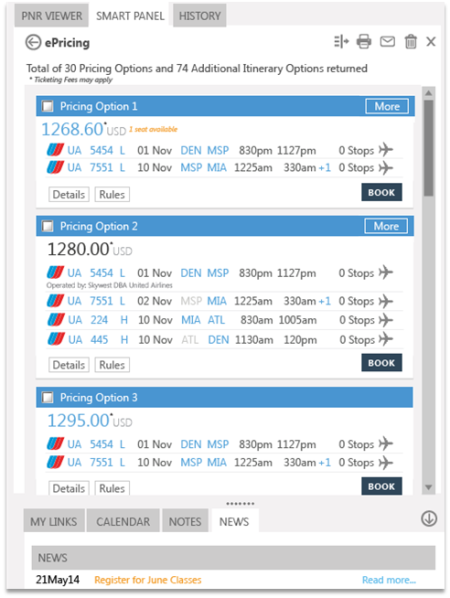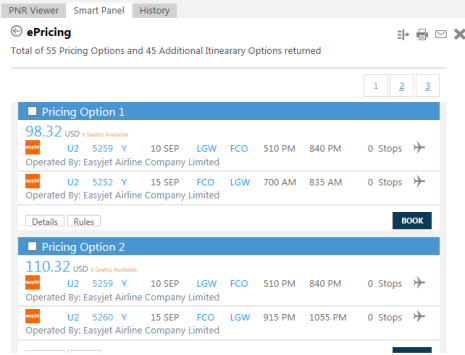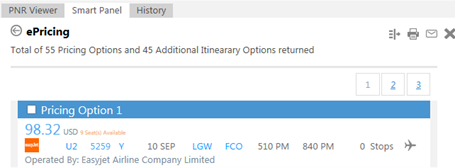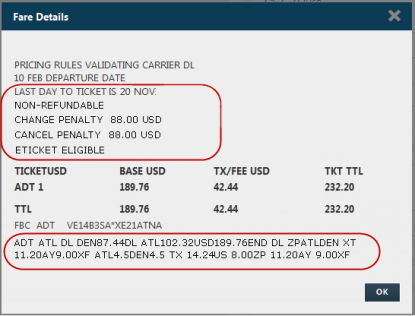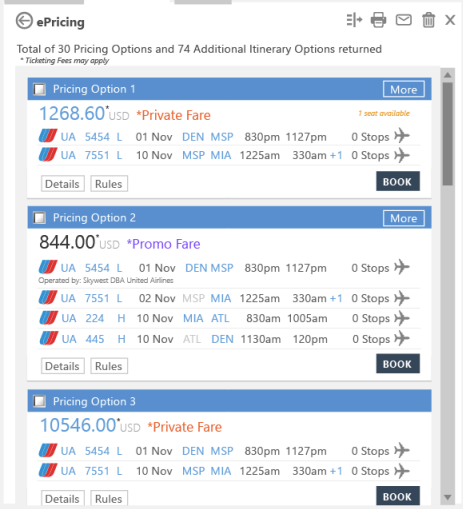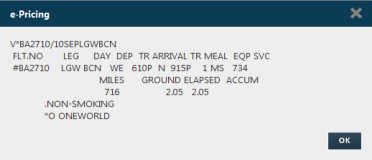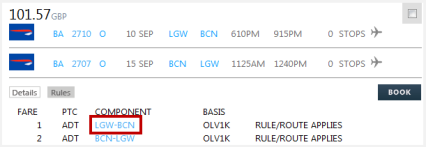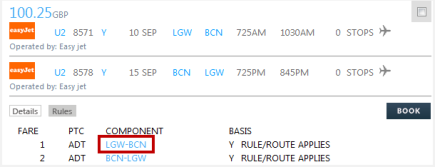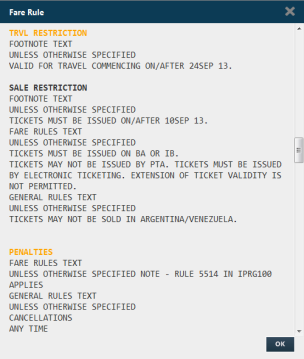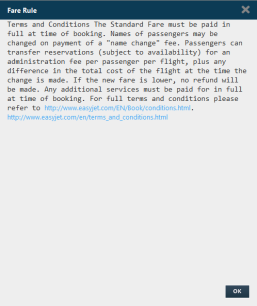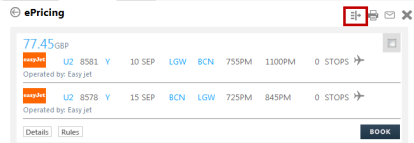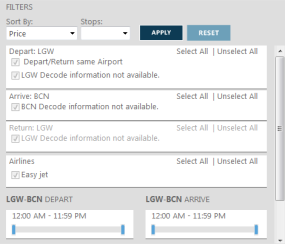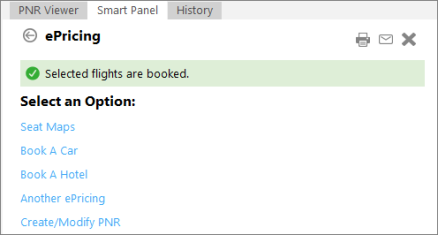Power shoppoer
Power Shopper with the ePricing Script
Cryptic Equivalent: $P
HELP $P
Power Shopper searches for low fare alternatives without a booked itinerary. Power Shopper offers both Network (GDS) and Direct Payment Carrier options (known as Aggregated Shopping.) Power Shopper supports:
-
One-way and round-trip journeys.
-
A maximum of six city or airport codes.
Opening Power Shopper in the ePricing Script
- From the Fares and Pricing menu, select ePricing to display the ePricing script.
- Click the Calendar
 icon, select the departure and arrival dates. Then, right-click to select Shopping.
icon, select the departure and arrival dates. Then, right-click to select Shopping.
Using Power Shopper in the ePricing Script
After you select Power Shopper from the ePricing script, you can use a number of request options to tailor the shopping request to your customers’ requirements.
- In ePricing Product, confirm that the default Power Shopper radio button is selected.
- In Search For, select from Round Trip, One-Way, or Multiple Destinations for the trip type.
- In Departure Information, enter the code or name of the origin airport in Airport Code/Name.
As you type a city code, city name, airport code, or airport name, a list of similar names is displayed. Click the desired name.
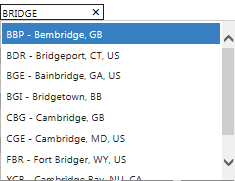
- In ePricing Product, confirm that the default Power Shopper radio button is selected.
- Optional. In Time, enter a departure time.
- Optional. Select Multiple Airports to return options from all airports in the requested city or metropolitan area.
Cryptic Equivalent: #M
Example of Power Shopper request with multiple airports: $P20NOVHOUJFK/R27NOV#M
Note that the cryptic command applies the Multiple Airport option to ALL city/airport codes in the request. However, the e-Pricing script permits the Multiple Airport to be applied individually to each city/airport location.
- Round Trip and Multiple Destinations. Enter additional trip information:
- Round Trip. In Arrival and Return Information, enter the Airport Code/Name, Date, Time, and Multiple Airports information for the destination.
- Multiple Destinations. Enter the Departure and Arrival information for a maximum of five trips.
- Optional. Click the Fare Options arrow to enter any optional fare modifiers for the request.
Fare Options
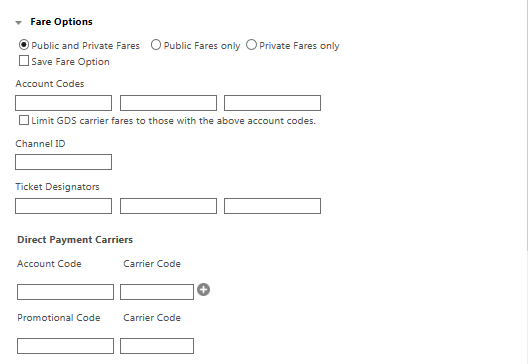
Icon Description Fare Type
Click the radio button to select the fare type.
- Public and Private Fares
- Public Fares Only
- Private Fares Only
Tip! Select Save Fare Option if you want to store your preferred fare type for future ePricing searches.
Account Codes
If your agency has negotiated air fares, enter SecuRate account codes for Network (GDS) Carriers.
If desired, select Limit GDS carrier fares to those with the above account codes to limit the response only to options with negotiated fares. If this modifier is not selected, a combination of negotiated and non-negotiated fares may be returned in the response.
Channel ID
Enter a Channel ID provided by your agency. A Channel ID is created in the Search Control Console (SCC) to identify the specific set of rules that apply to a traveler at a corporate, customer, or similar level.
Ticket Designators
Enter any Ticket Designators associated with the fare.
For example: CH for child or CH25 for child with 25% discount.
Direct Payment Carriers
Account Code
If your agency has negotiated air fares, enter SecuRate account codes for Direct Payment Carrier.
In Carrier Code, enter carrier codes associated to the Account Code. Carrier codes are required for negotiated rates with Direct Payment Carriers. Only one account code is permitted per carrier.
By default, one Account Code displays. Click the Plus
icon to add additional Account Code rows. A maximum of 3 account codes can be included in the shopping request. Click the Trash Can
icon to remove the newest Account Code row.
Promotional Code
Enter a promotional code provided by the carrier. The corresponding two-character airline code must also be entered in Carrier Code.
- Optional. Enter any Miscellaneous Search Options.
Miscellaneous Search Options
Miscellaneous Search Options contain drop-down menus for you to select the number of Adults, Children, Seniors, Passenger Type Codes and the Class of Service.
- Number of Alternates restricts the number of flight options returned. This must not be greater than the number allowed within your activated Tier Level.
- Exclude Economy Unbundled Fares removes the fare type codes EOU (Economy Unbundled One-Way) and ERU (Economy Unbundled Round-Trip) from the Power Shopper response. Because these unbundled fares do not include ancillaries or other additional services, they are typically the lowest fares available for a Power Shopper response. However, because the unbundled fares can be restrictive, they may not be the desired fare result for all customers. The cryptic entry equivalent in the Smart Screen is FXD. For example: $P18OCTCVGBOS/R|/ADL*|FXD.
- Optional. Click More Options to specify alliances, connection preferences, fare types, and equivalent currency pricing.
- After you complete the required fields, click Continue to display the Power Shopper response.
Shopping Responses
The Power Shopper results are displayed in the Smart Panel within the e-Pricing script. Pricing options are ordered from low to high. As of Smartpoint Release 6.1, you can view additional pricing options from the initial response, if the pricing options are at the same price points.
For Direct Payment Carriers, prices are displayed in the point-of-sale currency. If this currency is different from the airline's currency, amounts are approximate because fluctuations in currency.
Aggregated Results
Results contain aggregated options from both traditional GDS Carriers and Direct Payment Carrier content, if available. However, GDS and Direct Payment Carrier responses are not mixed in the same pricing option.
ePricing with Itinerary Options
Itinerary options provide e-Pricing solutions based on a search with price points. Flights in each Itinerary option are priced together and must be booked as a unit.
In the results screen, you can decode airline codes, booking codes, airport codes and arrival indicators by hovering over the links.
A Lock icon next to a fare indicates a private fare.
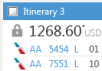
Fare Details
Click  to view the fare details, such as the last day to purchase and fare basis information.
to view the fare details, such as the last day to purchase and fare basis information.
ePricing with Pricing Options
e-Pricing with Pricing Options, also known as Price Points, combine air availability and a fare quote request to return the lowest available fares for a specified itinerary, using origin/destination and date information. Fares are available for one-way, round-trip, and multi-city travel. Pricing Options provide a price with a set of flight options for each leg of the journey.
Pricing Options are not returned with upsell brands and prices; a full fare family is always returned.
If an airline offers several pricing choices at the same price, click More to see and sell any itinerary at the displayed price point.
If more than 25 Pricing Options are returned, the display in separate pages.
Fare Details
Click  to view the fare details. For Pricing Options, these details also include information such as refundable/non-refundable, change penalty, cancel penalty, e-ticket eligibility, and the fare calculation ladder.
to view the fare details. For Pricing Options, these details also include information such as refundable/non-refundable, change penalty, cancel penalty, e-ticket eligibility, and the fare calculation ladder.
Some information, such as cancellation penalties, may or may not be returned depending on your agency's configuration and the carrier.
Additional Power Shopper Features
The following features apply to both Itinerary Options and Pricing Options.
Sponsored Flights
If available for the requested itinerary, the first option is returned as a Sponsored Flight, which displays as a shaded option with an AD  logo.
logo.
Typically, participating airlines use Sponsored Flights to promote a new service or promotional fares in the display to highlight flights you may not otherwise notice.
Example: Sponsored Flights
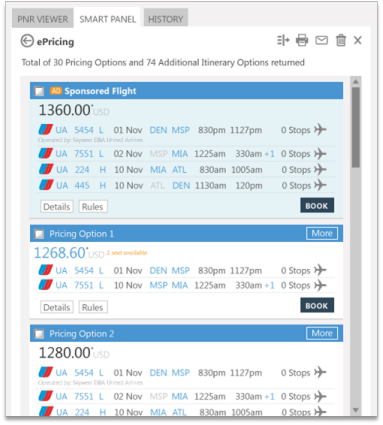
Each response returns a maximum of one Sponsored Flight option, while the following options are neutral responses. The AD
logo indicates that the Sponsored Flight is an advertised option. As such, a Sponsored Flight option may be returned even in that option does not fulfill all of the requested search modifiers.
Sponsored Flights are returned:
- Only for SIDs that are currently enabled for Sponsored Flights.
- For one-way, round-trip, and open jaw itineraries. Sponsored Flights are not returned for other types of itineraries such as circle itineraries.
- For Power Shopper ($P) requests. Power Pricing (4PLI) and Flex Shopping do not return Sponsored Flights.
- For Network (GDS) carriers. Direct Payment Carriers support Sponsored Flights in Availability responses, but do not support Sponsored Flights from Power Shopper.
Private and Promotional Fares
Private Fares may be returned based on an agreement between the supplier and the traveler's company or organization.
Promotional Fares may be returned if a promotional code was included in the request.
Flight Service Information
For GDS Carriers only, you can click the flight number to open a text box that contains the Flight Service information.
Rules
You can view the rules of both GDS and Direct Payment Carrier options by clicking on for the desired option. Then, click on the component of the journey you wish to view.
for the desired option. Then, click on the component of the journey you wish to view.
GDS Carriers display the full rules in a scrollable pop-up box. The most frequently used categories are highlighted in orange.
Rules for Direct Payment Carriers display in a pop-up box that gives brief information regarding changes. This information typically states that the ticket is non-refundable and advises customers to refer to the airline website for full terms and conditions of carriage.
Filter
You can change the requirements for the shopping results, click the Filter icon, which displays in the top corner of the screen. Clicking on the icon again closes the Filters screen.
The Filters window contains many options to enable you to sort your search by price, stops, specific departure and arrival airports, airlines, and time. After you select an option, click Apply.
Clicking Reset sets all the selections to the default, and close the Filters window.
When a filter is applied the search results display is updated with the selected filter options and FILTERS APPLIED displays near the upper menu to indicate that the search results are currently being filtered. To remove any filters, click Filters Applied, and then Reset.
The ePricing script offers you the ability to email your customer the itinerary and fare options.
Booking a Power Shopper Selection
After your customer selects the option that they would like to confirm, click the Book button  . Both Network (GDS) and Direct Payment Carriers can be booked within the same PNR.
. Both Network (GDS) and Direct Payment Carriers can be booked within the same PNR.
The response shows Selected flights are booked, with additional options for you to choose, such as booking seats, car, or hotel.
After the flights are booked, you will need to do a fare quote entry such as 4P to quote and store the Direct Payment Carrier fare, all other GDS flight segments will need to be priced separately.
For all Low Cost reservations, other required information such as form of payment, email address, billing information and gender may need to be added to complete your PNR (these requirements can vary from carrier to carrier.) Required information can be added using manual entries or the Create/Modify PNR script.
To view Low Cost information within a PNR, use *ML.